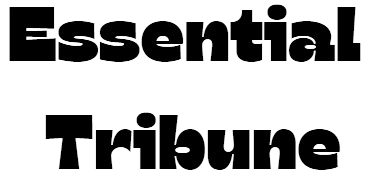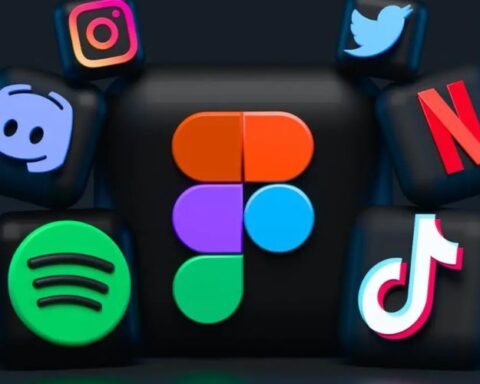Connecting and accessing data stored in a Synology Network Attached Storage (NAS) unit is usually a seamless user experience. However, issues can occasionally prevent the NAS from being detectable or accessible on the local network. While such situations are frustrating, they are often easy to troubleshoot and resolve with basic checks and tests. This post explains the common reasons behind connecting and accessing data storage with NAS Data Recovery Service and suggests some troubleshooting steps:
Potential Causes of Issues to Connect with Synology NAS
Experiencing connection issues with your Synology NAS can be frustrating, especially if you rely on it for storing sensitive data or running applications. This problem could have multiple causes, from the NAS not showing up on the network to the NAS drive not appearing in the Windows 10 network.
- Network Connectivity Issues
The initial step to resolve connectivity issues is to verify that both the NAS and the device attempting to connect are on the same local network and can communicate directly. Longer-than-expected load times, connection instability, or an inability to reach the NAS may indicate issues disrupting the communication between the endpoints.
- Firewall and Antivirus Settings
Security programs on the device attempting to connect with the Synology NAS might be overly restrictive in filtering inbound and outbound network activity, blocking the necessary protocols and ports for the connection. Temporarily disabling these settings for testing purposes can help determine if the security configurations are preventing the establishment of communication.
- IP Address Conflicts
For multiple machines on a LAN to be individually identifiable and reach each other, a unique Internet Protocol address is assigned to each machine; however, if, by mistake, two devices end up utilising the same IP, messages will be incorrectly routed, causing connectivity issues. It is important to double-check that all IP addresses are distinct to avoid conflicts that can disrupt.
- DSM Software Updates
Synology is constantly improving its Diskstation Manager operating system with new releases to patch vulnerabilities and improve usability, keeping an outdated version of DSM running on the NAS risks facing glitches arising from incompatibility with devices running updated software. Installing any available updates for the NAS can help maintain optimal performance.
- Network Configuration Changes
Modifications to router settings, such as DHCP or DNS changes, can impact network connectivity. If recent changes to network configurations were made, reviewing and adjusting these settings may resolve connectivity issues.
- Device-Specific Problems
In rare instances, the NAS may have developed hardware malfunctions or experienced software faults affecting its network interface or services. If a reboot persists, a factory reset may be needed after ruling out other possibilities.
Troubleshooting Method For connection issues with Synology NAS
After identifying a few common root causes of connection issues, let’s explore the measures you can take to troubleshoot and fix the problem:
Step 1: Check Network Connectivity
The initial crucial step is to confirm the physical connection between the computer or device attempting to link with the Synology NAS and the local network through which they should be interconnected. By verifying the ability to browse resources or online content available through the infrastructure, one can efficiently rule out or identify potential disruptions hampering the pathway at a basic network level that need addressing foremost before progressing further.
Step 2: Disable Firewall and Antivirus
If the connection type isn’t the issue, temporarily disable any firewall and antivirus programs. These security features may be blocking essential network traffic needed for the connection between the endpoints. Be sure to re-enable these protections after testing to ensure your system remains secure while you diagnose the issue.
Step 3: Verify IP Addresses
A check must be conducted to ensure all machines, including the Synology NAS involved, have distinctive Internet Protocol(IP) addresses assigned without conflict, as mistaken duplication can imprecisely route messages and produce unpredictable disruption; with static rather than spontaneous designation, conflicts may also be evaded to provide address stability favouring seamless interaction.
Step 4: Update DSM Software
Access to the Diskstation Manager user interface permits investigating whether updates to the NAS operating system are waiting to be installed, as continual improvements release stability enhancements and address known issues in a running version that, when outdated, could be incompatible and undermine expected functionality, keeping the software current strengthens overall performance.
Step 5: Review Network Changes
Examination of any alternations implemented in network configurations like router settings should occur to verify correspondence and flush out potential inconsistencies that were inserted unknowingly but undermine the NAS’s reachability; minor adjustments may be tweaked or reversed to restore expected conveniences if they seem to interfere.
Step 6: Reboot NAS
If issues persist after trying the previous steps, restart the Synology NAS to resolve potential software glitches or stuck processes that may be disrupting normal operations. If problems continue after the reboot, further troubleshooting may be required, or you might need to contact a professional data recovery service provider.
Conclusion
Facing difficulties connecting to your Synology NAS can be irritating, but systematically addressing potential issues will help resolve the problem. Understanding common issues and methodically working through each potential cause will enable you to re-establish access to your important data. If these steps do not resolve the issue, consulting with a professional NAS Data Recovery Service can provide additional support and solutions.