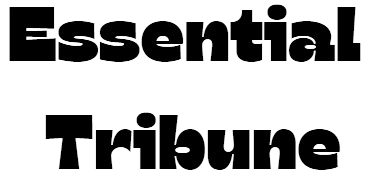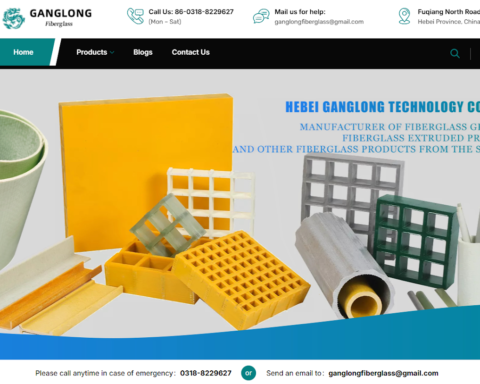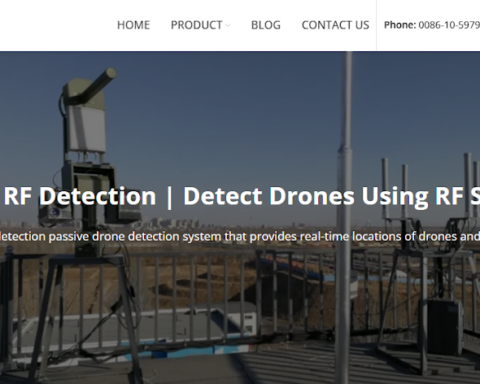Have you ever streamed video over a wireless network and gotten frustrated with buffering, lag, or disconnections? RTSP (Real-Time Streaming Protocol) is a widely used protocol for controlling and delivering video streams, but keeping it reliable over wireless networks is a challenge.
In this guide, we’ll go through the best practices for smooth RTSP streaming over wireless networks. Whether you’re setting up security cameras, live video broadcasts, or on-demand content, these tips will help you deliver a high-quality experience without network hiccups.
Optimize Your Wireless Network
A stable wireless network is the foundation of RTSP streaming. Without a strong and consistent connection, your stream will buffer or lose quality.
How to improve your wireless network:
- Position Your Router: Place your router in the middle of the area, away from walls or big objects that can block the signal.
- Use a Dual-Band Router: If possible, use a router that supports both 2.4GHz and 5GHz bands. 5GHz is faster with less interference, and 2.4GHz has more range.
- Reduce Network Congestion: Limit the number of devices connected to your network during streaming. Too many devices sharing the same bandwidth will cause interruptions in your stream.
Also, when using FFMPEG RTSP, a strong wireless network will prevent video frame drops and audio desync.
Have Enough Bandwidth
Bandwidth is a crucial factor for smooth RTSP streams. If your bandwidth is too low, the stream will stutter or drop frames.
- Test Your Network Speed: Use a speed test tool to check your upload and download speeds. You want to make sure you have enough bandwidth for the stream’s bitrate.
- Adjust Bitrate to Match Your Network: If your internet is slow, lower your stream’s bitrate to prevent lag or buffering. A higher bitrate requires more bandwidth but produces a better quality stream, so find a balance based on your network speed.
When setting up FFMPEG RTSP, you can adjust the encoding and bitrate to match your network’s capabilities for smoother wireless streaming.
Prioritize Your Streaming Traffic with QoS
Quality of Service (QoS) settings on your router can help prioritize RTSP streaming over other types of traffic like downloads or web browsing so your stream gets the bandwidth it needs.
Steps to enable QoS:
- Access Your Router’s Settings: Log into your router’s admin panel, usually by typing the router’s IP address in your browser.
- Enable QoS: Go to the QoS section and enable it. Then, prioritize the device or application you’re using for RTSP streaming.
- Set Streaming as High Priority: By setting your stream as high priority, your router will allocate more resources to it even when the network is busy.
If you’re using FFMPEG RTSP, QoS helps to keep the data flowing and the encoding and transmission smooth, especially in a network-heavy environment.
RTSP Streaming Settings for Stability
Fine tuning your RTSP streaming settings can help with performance especially over wireless networks.
Settings to adjust:
- Lower Frame Rate: Reducing the frame rate (e.g., from 30 FPS to 20 FPS) will reduce the amount of data being transmitted and make it easier for your wireless network to handle the stream.
- Conservative Bitrate: A lower bitrate will help with buffering, especially if your wireless connection is not very fast. Try different settings to find the sweet spot.
- Adaptive Streaming: Many RTSP setups support adaptive streaming, which adjusts the quality of the stream based on the available network bandwidth. This feature will prevent sudden quality drops or disconnections when the network fluctuates.
Minimize Interference from Other Wireless Devices
Wireless networks are shared with many devices, and all are competing for the same bandwidth. Interference from other wireless devices like Bluetooth gadgets, microwaves, or other Wi-Fi networks can degrade your RTSP stream.
How to minimize interference:
- Switch to 5GHz Band: 5GHz band is less congested than 2.4GHz and has lesser interference from other wireless devices.
- Change Your Wi-Fi Channel: If you’re streaming on 2.4GHz and experiencing interference from other nearby networks, switch to a less congested Wi-Fi channel. Most routers have the option to choose the best channel automatically.
- Turn Off Unused Wireless Devices: Disconnect any unused devices that may be competing for your network’s bandwidth.
Conclusion
RTSP streaming over wireless networks requires a combination of proper network setup, optimized streaming settings, and monitoring. Follow these tips, and you’ll minimize interruptions and lag and deliver a smoother stream.
Remember, FFMPEG RTSP is a powerful tool for encoding and transmitting your streams. Optimize it along with your network setup, test your setup, and adjust it to keep your wireless RTSP streams running.